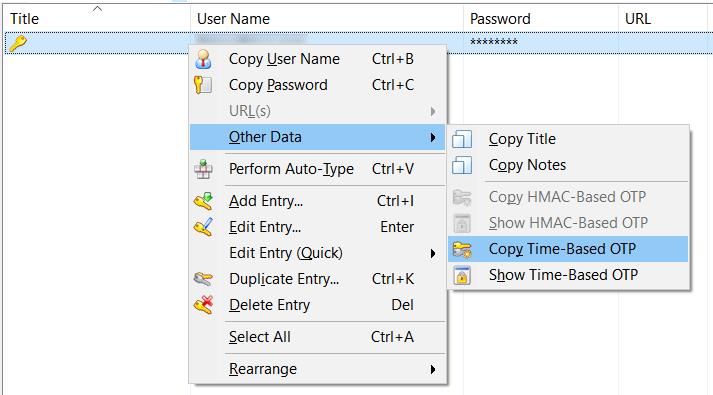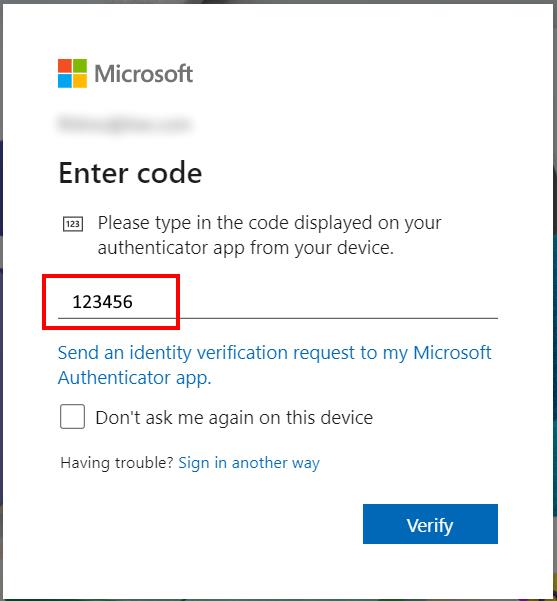Using KeePass as an MFA / 2-step sign-in method with Microsoft consumer accounts
This post is about using KeePass with Microsoft consumer accounts (live.com, outlook.com, e5tc.) for the 2-step verification process. General considerations about using KeePass as a storage for TOTP keys and generator of one-time-password, can be found ==> here <== :
The following steps assume the 2-step-verification has been already activated. If not already active, some more steps are needed. But the fundamental ones are the same
Login into https://account.microsoft.com/ Select Security from the top bar and select Advanced security options:
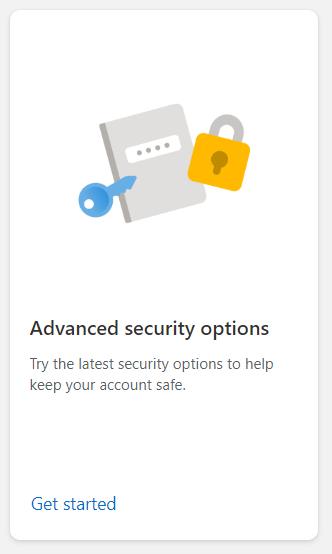
Select “Add a new way to sign in or verify”:
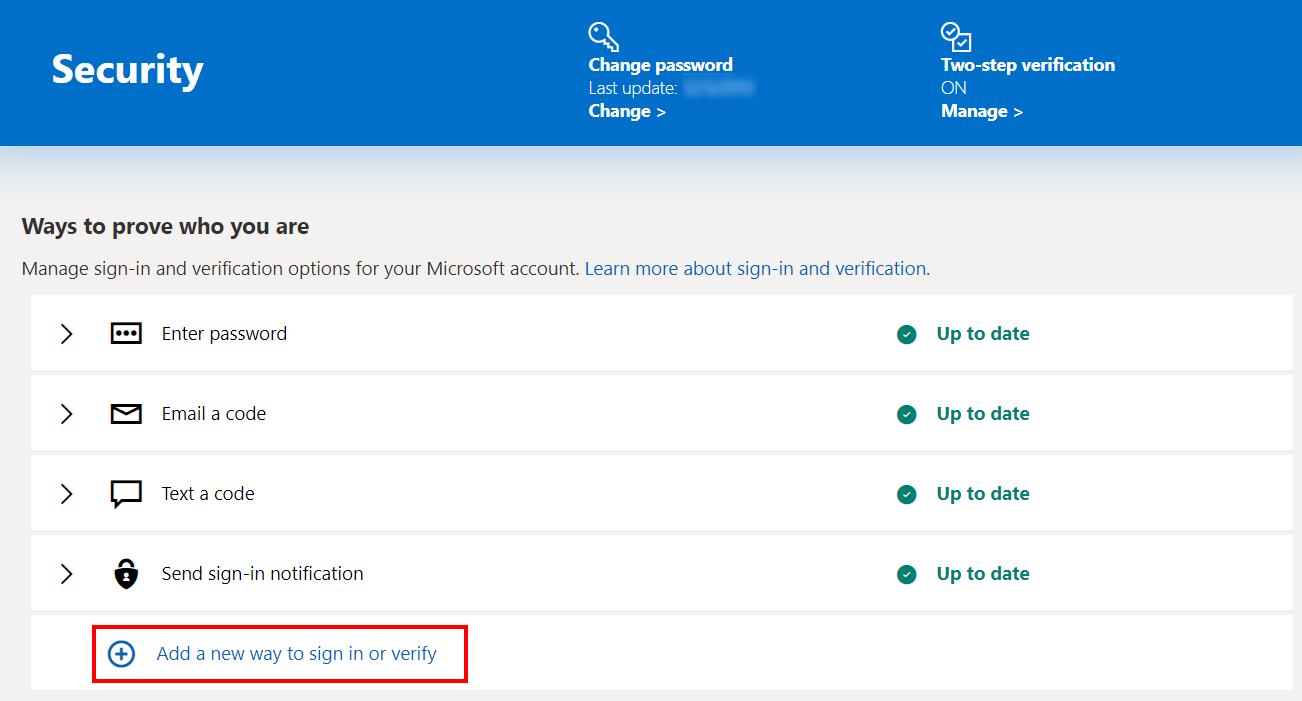
Select “Use an app”:
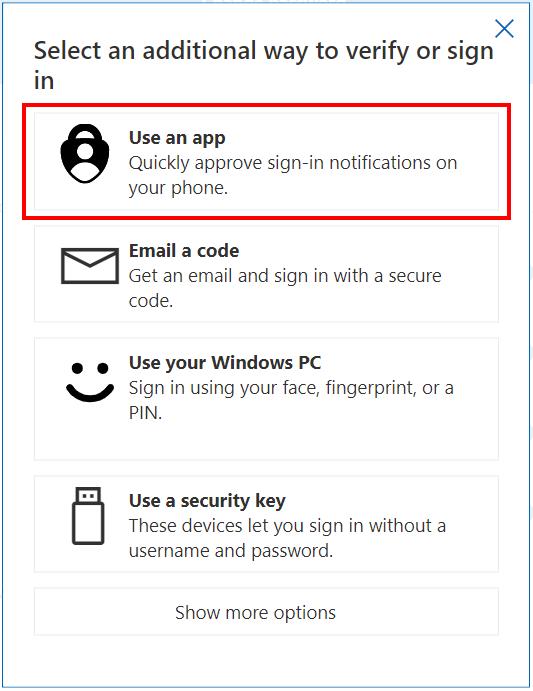
Select “set up a different Authenticator app”:
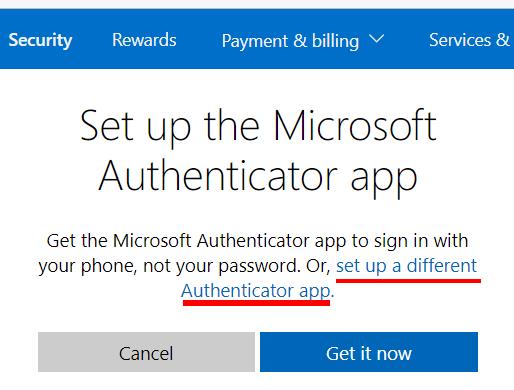
Select “I can’t scan the bar code”:
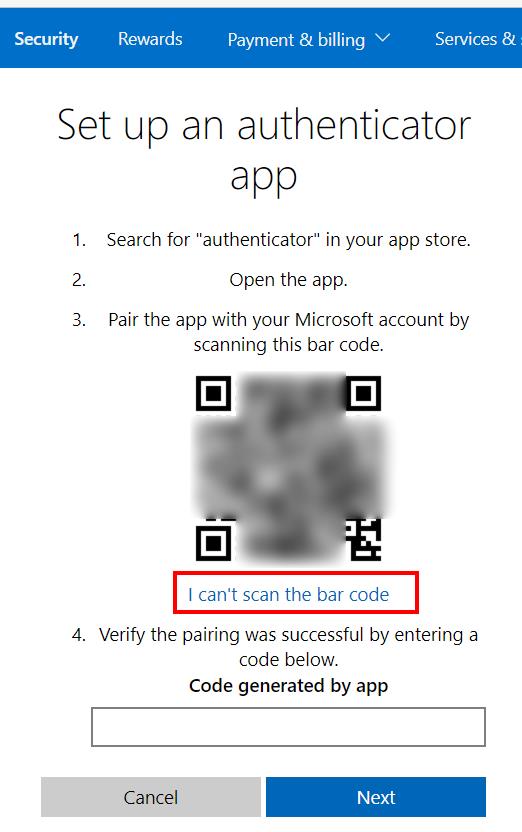
Copy the Secret key:
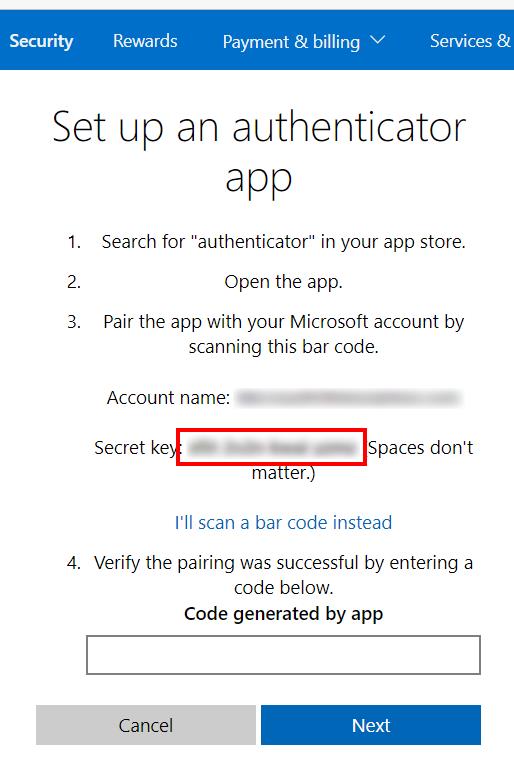
Paste the secret key into Otp generartor setting of the KeePass entry:
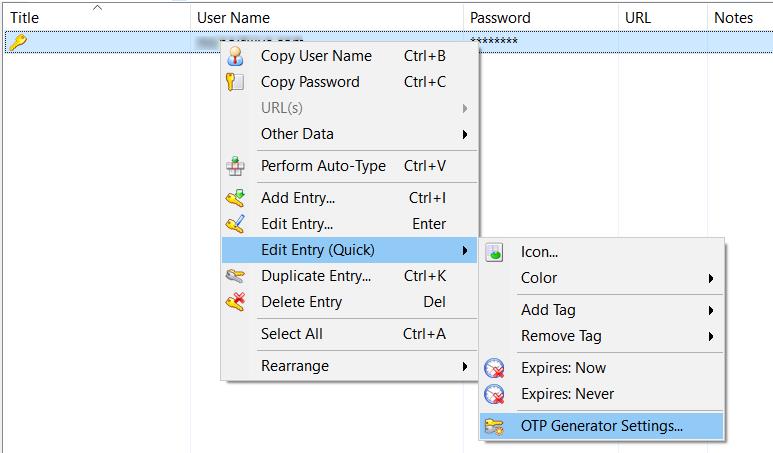
Remove white spaces from the secret key if present. KeePass immediately start generating OTP codes:
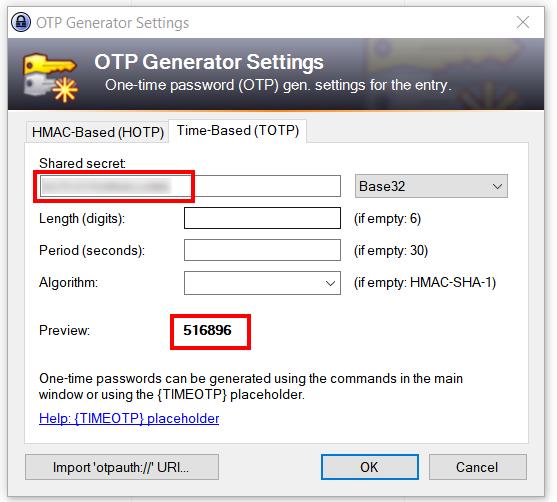
Copy and paste the generated value into the browser and press Next:
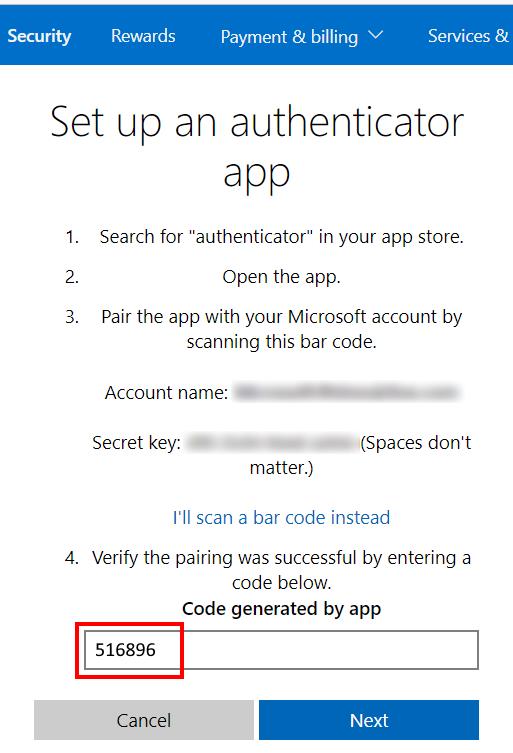
If everything worked, a new method has been added:
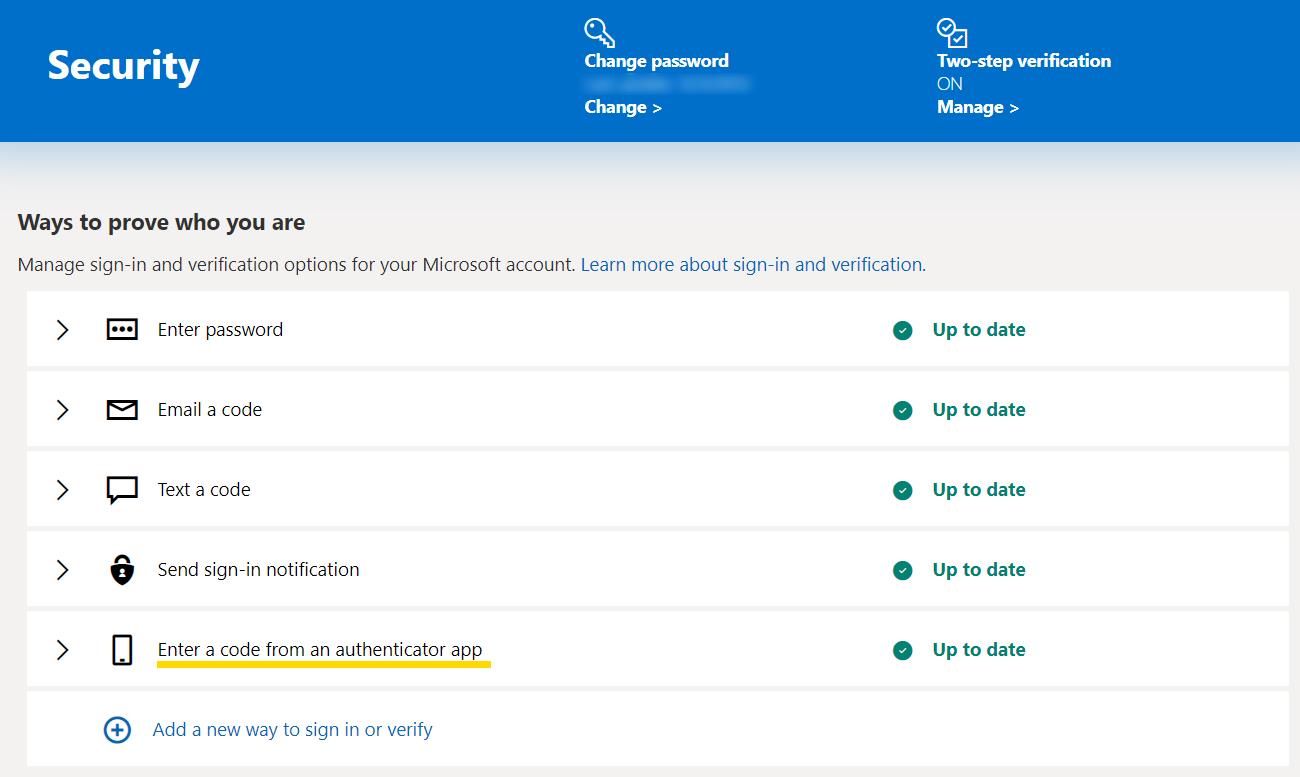
Now you can use the OTP generated by KeePass during the login process.